What is Power BI

Power BI is a technology-driven business intelligence tool provided by Microsoft to analyze and visualize raw data to present actionable insights. It combines business analytics, data visualization, and best practices that help an organization make data-driven decisions. In February 2019, Gartner confirmed Microsoft as a Leader in the "2019 Gartner Magic Quadrant for Business Intelligence and Analytics Platform" as a result of the capabilities of the Power BI platform.
What is the Power BI tool?
Power BI is a business analytics service provided by Microsoft that allows you to visualize your data and share information. Convert data from different sources to create interactive dashboards and Business Intelligence reports.
As you see above, we have some sales data in an Excel sheet. Using this data, Power BI helps you build different tables and charts to visualize the data.
Now that you have learned what Power BI is, let's understand why Power BI is necessary.
Power BIA Certification CourseLearn Data Visualization and Features in Power BIView
Curso de certificación de Power BI
Advantages of using Power BI
Here are the reasons why Power BI is so popular and necessary in the BI space:
1. Access to data volumes from multiple sources
Power BI can access large volumes of data from multiple sources. It allows you to view, analyze and visualize large amounts of data that cannot be opened in Excel. Some of the important data sources available for Power BI are Excel, CSV, XML, JSON, pdf, etc. Power BI uses powerful compression algorithms to import and cache data within the .PBIX file.
2. Interactive UI/UX Features
Power BI makes things visually appealing. It has easy drag and drop functionality, with features that allow you to copy all formatting across similar visualizations.
3. Exceptional Excel Integration
Power BI helps you collect, analyze, publish, and share Excel business data. Anyone familiar with Office 365 can easily connect Excel queries, data models, and reports to Power BI dashboards.
4. Accelerate Big Data Readiness with Azure
Using Power BI with Azure allows you to analyze and share massive volumes of data. An Azure data lake can reduce the time it takes to obtain insights and increase collaboration between business analysts, data engineers, and data scientists.
5. Turn information into action
Power BI allows you to extract insights from data and turn them into actions to make data-driven business decisions.
6. Real-time flow analysis
Power BI will allow you to perform flow analysis in real time. It helps you pull data from multiple sensors and social media sources for real-time analytics, so you're always prepared to make business decisions.
Now in this article on what is Power BI, you will learn about the architecture of Power BI.
Power BI architecture
The Power BI architecture is a service built on top of Azure. There are multiple data sources that Power BI can connect to. Power BI Desktop allows you to create reports and data visualizations on the data set. The Power BI gateway connects to on-premises data sources to obtain continuous data for reporting and analysis. Power BI services refer to cloud services used to publish Power BI reports and data visualizations. Using Power BI mobile apps, you can stay connected to your data from anywhere. Power BI apps are available for Windows, iOS, and Android platforms.
Power BI Service
The Power BI service is the Software as a Service (SaaS) part of Power BI. It is also known as Power BI Online. To access the Power BI service, you need to sign in to the Power BI service.
This is what the Power BI Service home page looks like once you log in:
It allows you to connect to data, create reports and dashboards, and ask questions about your data.
Now that you have understood what Power BI is, its architecture and its services, let's understand what dashboards in Power BI are.
Power BI Dashboard
Power BI Dashboard is a single page visualization to tell a story. Dashboard visualizations are generated from reports, and each report is based on a set of data. A single page dashboard is known as a Canvas. Below is a Finance Dashboard published in Power BI Service.
The visualizations you see in the dashboard are called Tiles and are pinned to the dashboard by report designers.
Power BI allows you to create different reports in Power BI Desktop. These reports can be published to the Power BI dashboard using the Power BI service. A Power BI report created in Power BI Desktop can be published to the Power BI service by clicking the Publish button.
Let's now get to know the different components of Power BI.
Power BI components
- Power QueryPower Query is the data transformation and shredding engine. It allows you to discover, connect, combine and refine data sources to meet your analysis needs. It can be downloaded as an add-in for Excel or used as part of Power BI Desktop.
- Power PivotPower Pivot is a data modeling technique that allows you to create data models, establish relationships, and create calculations. It uses the Data Analysis Expression (DAX) language to model simple and complex data.
- Power ViewPower View is a technology that is available in Excel, Sharepoint, SQL Server and Power BI. It allows you to create interactive charts, graphs, maps, and other visuals that bring your data to life. You can connect to data sources and filter data for each data display item or for the entire report.
- Power MapPower Map from Microsoft for Excel and Power BI is a 3-D data visualization tool that allows you to map your data and plot over a million rows of data visually on Bing Maps in 3-D format from a table Excel or a data model in Excel. Power Map works with Bing Maps to get the best visualization based on latitude, longitude or country, state, city and address information.
- Power BI DesktopPower BI Desktop is a development tool for Power Query, Power Pivot, and Power View. With Power BI Desktop, you have everything under the same solution, and it's an easier BI development and data analysis experience.
- Power Q&APower BI's Q&A feature lets you explore your data in your own words. It is the fastest way to get an answer from your data using natural language. An example could be what was the total sales last year? Once you've built your data model and deployed it to the Power BI website, you can quickly ask questions and get answers.
PowerQuery
Power Query is the data transformation and engine. It allows you to discover, connect, combine and refine data sources to meet your analysis needs. It can be downloaded as an add-in for Excel or used as part of Power BI Desktop.
Power Pivot
Power Pivot is a data modeling technique that allows you to create data models, establish relationships, and create calculations. It uses the Data Analysis Expression Language (DAX) to model simple and complex data.
PowerView
Power View is a technology that is available in Excel, Sharepoint, SQL Server and Power BI. It allows you to create charts, graphs, maps, and other interactive visuals that bring your data to life. You can connect to data sources and filter data for each data display item or for the entire report.
PowerMap
Microsoft Power Map for Excel and Power BI is a 3-D data visualization tool that allows you to map your data and plot over a million rows of data visually on Bing maps in 3-D format from an Excel table or data model in Excel. Power Map works with Bing Maps to get the best display based on latitude, longitude, or country, state, city, and postal address information.
Power BI Desktop
Power BI Desktop is a development tool for Power Query, Power Pivot and Power View. With Power BI Desktop, you have everything under the same solution and it is easier to develop your BI and data analysis experience.
Power Q&A
Power BI's Q&A feature lets you explore your data in your own words. It is the fastest way to get an answer from your data using natural language. An example could be what were the total sales last year? Once you've created your data model and deployed it to the Power BI website, you can quickly ask questions and get answers.
Now, let's understand the features of Power BI.
Power BI Features
These are some of the features of Power BI -
- Power BI DesktopPower BI Desktop is free software that you can download and install, and it allows you to create reports by accessing data easily. To use Power BI Desktop, you don't need to have advanced knowledge of report design or querying to create a report.
- Flow analysisThe main advantage of Power BI is its support for flow analytics. From factory sensors to social media feeds, Power BI helps real-time analytics to make timely decisions.
- Multiple Data SourcesSupport for multiple data sources is one of the vital features of Power BI. You can access various data sources like Excel, CSV, SQL Server, web files, etc. to create interactive visualizations.
- Custom visualizationWhen dealing with complex data, the default Power BI standard may not be sufficient in some cases. In that case, you can access the custom visualization library that meets your needs.
Power BI Desktop
Power BI Desktop is free software that you can download and install and allows you to create reports by accessing data easily. To use Power BI Desktop, you don't need advanced report design or query knowledge to create a report.
Flow analysis
The main advantage of Power BI is its support flow analysis. From factory sensors to social media feeds, Power BI helps in real-time analytics to make timely decisions.
Multiple data sources
Support for multiple data sources is one of the vital features of Power BI. You can access various data sources like Excel, CSV, SQL Server, web files, etc. to create interactive visualizations.
Custom display
When dealing with complex data, the default Power BI standard may not be sufficient in some cases. In that case, you can access the custom visualization library that suits your needs.
Now, to better understand what Power BI is and how it helps, let's look at a case study on how Meijer, which is one of the largest supermarket chains in the United States, used Power BI to solve its business problems.
Conclusion
After reading this article, you will have understood the need for Power BI in Business Intelligence, what is Power BI, and the various features of Power BI. You have also learned about the Power BI service, how to create a dashboard in Power BI, and what the architecture is like. Finally, he explored the different features of Power BI Desktop by creating different visualizations to analyze sample finance data.
If you want to demonstrate your Power BI expertise, we've got your back. Our data analytics certification course will help you learn Power BI concepts such as Microsoft Power BI Desktop layouts, BI reports, dashboards, Power BI DAX commands, and functions. In this course, you will explore to experiment, arrange, prepare, and present data quickly and easily.